Tor browser is slow Unlock Tor Tor has been blocked
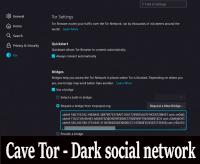
As you probably know, sometimes Tor and Tor Browser struggle with the work, blocking it in different ways. The Tor Project team has posted instructions on how to fix blocked access, it is not easy, but short and step-by-step. If your browser is still not working, use the instructions:
For those who use Tor Browser on a computer:
1. If you are launching Tor Browser for the first time, select "Tor Network Settings". The corresponding window will open.
2. Go to the "Bridges" section. Check the box "Use bridge".
3. Select "Request a bridge from torproject.org 21". Click the "Request a new bridge..." button. So you will send a request to BridgeDB to provide bridges.
4. Perform a captcha check and click OK. To save the changes, click "Connect".
If Tor Browser is already running:
1. In the menu with three stripes (≡), select "Settings".
2. In the left column, select "Tor".
3. Go to the "Bridges" section. Check the box "Use bridge".
4. Select "Request a bridge from torproject.org 21". Click the "Request a new bridge..." button. So you will send a request to BridgeDB to provide bridges.
5. Perform a captcha check and click OK. When you close the tab, the settings will be saved automatically.
If this method did not work, please try manually adding the bridges listed below. COPY AND PASTE EACH LINE COMPLETELY (not just IP:Port):
obfs4 1.2.3.4:1234 B0E566C9031657EA7ED3FC9D248E8AC4F37635A4 cert=OYWq67L7MDApdJCctUAF7rX8LHvMxvIBPHOoAp0+YXzlQdsxhw6EapaMNwbbGICkpY8CPQ iat-mode=0
If these bridges don't work either, please send a message to bridges@torproject.org from a Gmail or Riseup mailbox. New bridges will be sent to you.
Tor Browser for Android Users
1. On the Tor Browser start screen, tap the settings icon.
2. You will see the current status of the Tor network.
3. Click "Bridge Configuration".
4. On the next screen, you can choose between using the built-in bridge or configuring an existing bridge. Enable the "Use bridge" option and select "Specify bridge".
Add the following lines
obfs4 1.2.3.4:1234 B0E566C9031657EA7ED3FC9D248E8AC4F37635A4 cert=OYWq67L7MDApdJCctUAF7rX8LHvMxvIBPHOoAp0+YXzlQdsxhw6EapaMNwbbGICkpY8CPQ iat-mode=0
If these bridges don't work either, please send a message to bridges@torproject.org from a Gmail or Riseup mailbox. New bridges will be sent to you.

